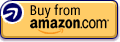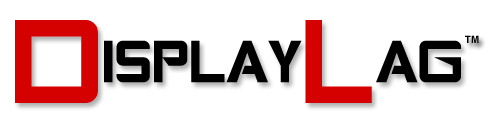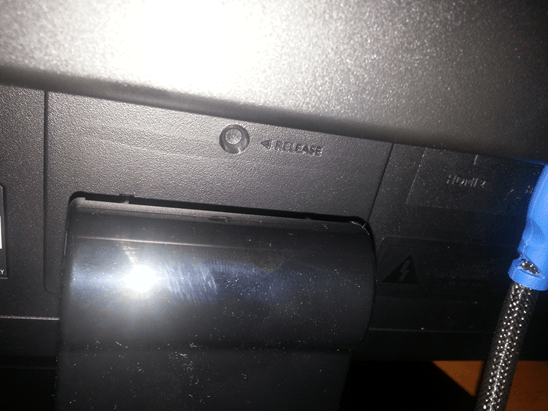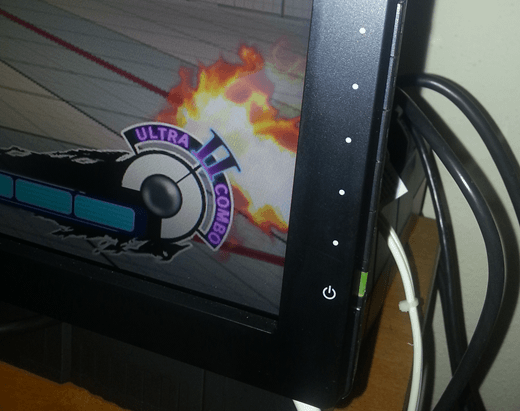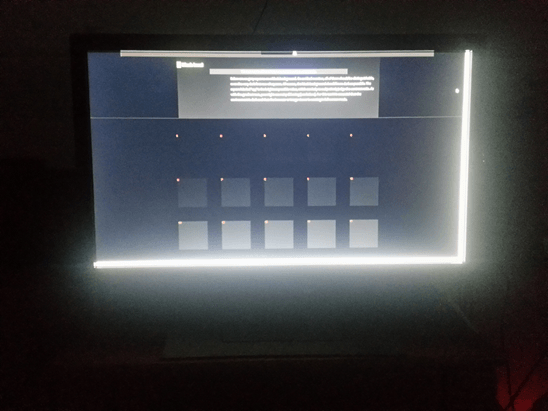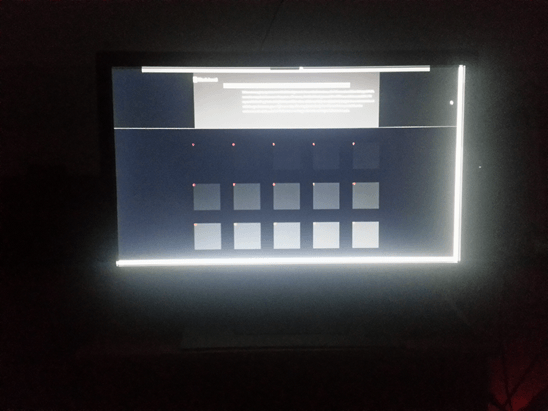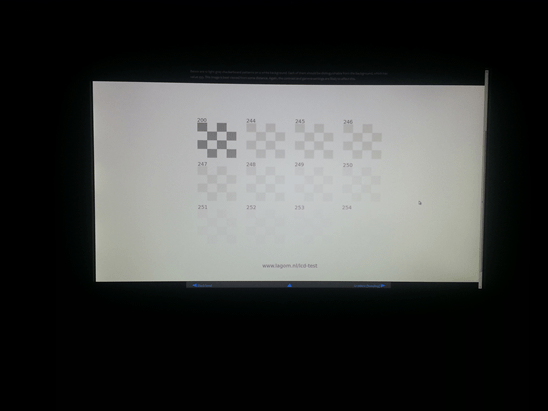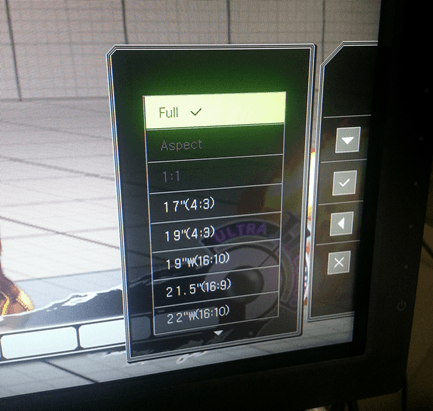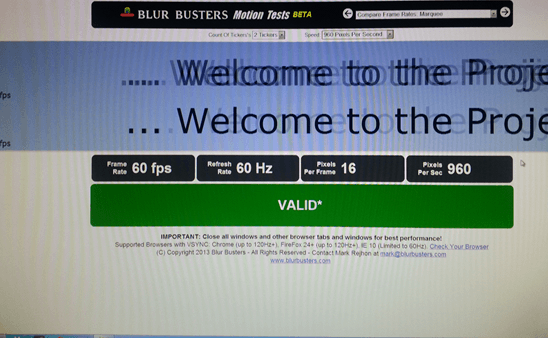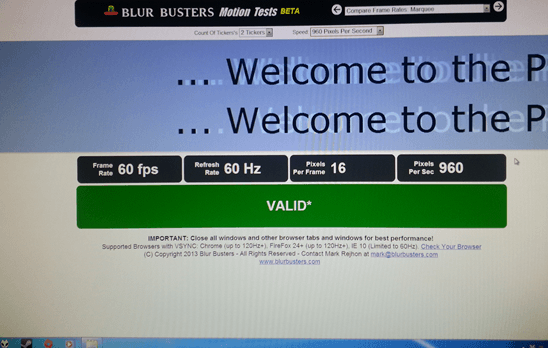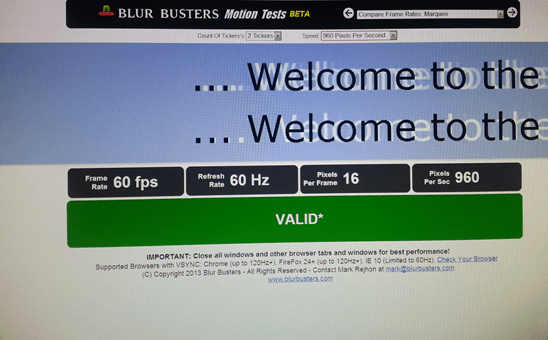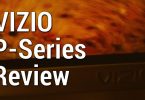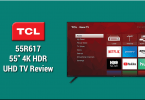About The Review:
Special thanks to BenQ and Level|Up for providing me with a review sample of the BenQ RL2455HM. This review will cover various aspects of the monitor, including its gaming performance, picture quality, build construction, and more. The RL2455HM is part of BenQ’s professional gaming series, specifically designed for optimal gaming usage.

Display Details
| Size: | 24″ | Native Contrast Ratio: | 1000:1 |
| Resolution: | 1080p | Dynamic Contrast Ratio: | 12M:1 |
| Aspect Ratio: | 16:9 | Panel Type: | TN |
| Response Time: | 1ms GTG | Viewing Angle: | 170/160 |
| Display Colors: | 16.7 Million | Color Gamut: | 72% |
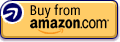
Inputs, Audio, and MSRP
| Inputs: | HDMI x 2 | DVI | VGA |
| Speakers & MSRP: | Stereo | 2W x 2 | $229 |
The BenQ RL2455HM, At A Glance:
The RL2455HM is the latest in a series of professional gaming monitors created by BenQ. If you follow competitive gaming, you have most likely seen their monitors being used in various video game competitions throughout the world, most notably in Major League Gaming. BenQ have earned a reputation creating displays where every millisecond counts, and the RL2455HM continues this trend being the official monitor of the 2013 Major League Gaming circuit. While it is advertised as a monitor designed for RTS games, it actually functions exceptionally well for a variety of game genres, including shooters, fighters, and fast-paced action games.
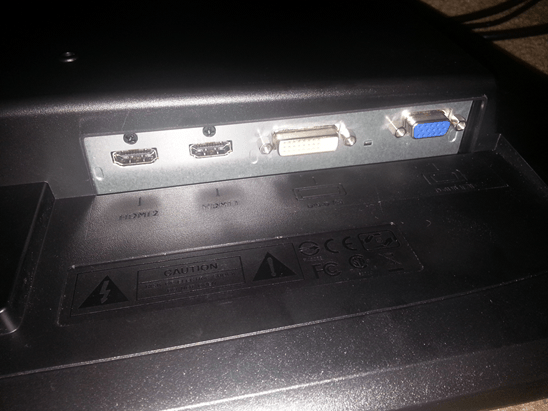
The BenQ RL2455HM features a good amount of connectivity options, including 2 HDMI, DVI-D, and VGA (D-Sub) inputs.
As listed in the spec sheet above, the monitor features connectivity for up to 2 HDMI devices, as well as a single DVI-D and VGA (D-Sub) port. This should be more than sufficient for the majority of console and PC gamers out there, especially considering that popular monitors such as the ASUS VH236H and VH238H only feature 1 HDMI port. The monitor features 2 speakers for stereo sound, at 2 watts per channel. The speakers won’t blow you away by any means, and are merely there to provide sound. Thankfully, the volume is loud enough so if you’re going to lug this monitor around, you don’t have to worry about bringing an external set of speakers (unless you want better sound and some bass).
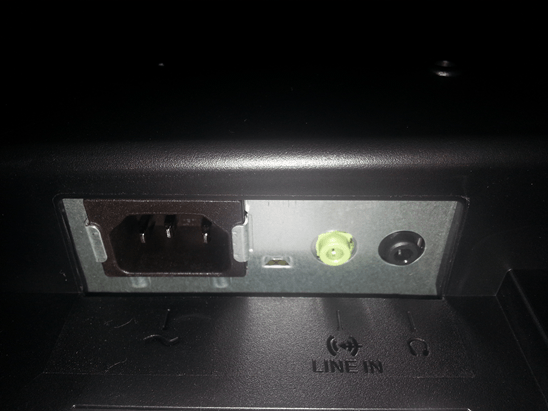
The BenQ RL2455HM features a line in to transmit audio from an external source to the monitor, as well as a headphone jack for those that want to game in privacy.
The stand and materials are very well constructed. I was especially surprised at how easy this monitor was to assemble. Simply attach the included stand by inserting it into the provided base, and slide the whole piece into the back of the monitor, locking it into place. No tools necessary, and it’s extremely quick and efficient. If you ever need to detach the monitor from its base, simply use a tool to press the “release” button the back of the stand, and remove as necessary. The red line on the base of the stand has a nice look to it, distinguishing it from the plain black look of most monitors. The monitor has a matte finish on its plastic, with the exception of the stand, being glossy. I personally prefer the matte finish as it requires less maintenance and prevents excessive fingerprints on the monitor’s casing. Everything has a great, solid feel to it.
Panel Specs:
The RL2455HM uses a matte TN panel with a LED backlight, which is fairly common for most monitors in this price range. TN panels are known to be very fast when it comes to response time, and the BenQ exemplifies this by offering a 1ms GTG (gray-to-gray) response time. It’s a nice touch when most TN monitors released nowadays usually max out at 2ms GTG response time. Response time governs how quickly a pixel can shift from black to white, or in this case, gray-to-gray. The benefit is reduced ghosting, which is a must for competitive gamers. Being a native 1080p (1920 x 1080) display, it can correctly scale 16:9 content (such as 720p) without any major issues. The panel features a dynamic contrast ratio of 12M:1 (million), and a native contrast ratio of 1000:1. The panel operates at a 60hz refresh rate, which can be disappointing to gamers used to 120hz refresh rate from their PC games. However, for those that game primarily on the Playstation 3 and Xbox 360, or even the newer Playstation 4 and Xbox One, the 60hz refresh rate won’t be a deal breaker.
Buttons:
The RL2455HM has some great button control. Unlike most monitors that are released nowadays, this monitor doesn’t designate specific buttons to specific menus. What this means is that you can press any of the buttons on the side to bring up the OSD options, with the menu system appearing on the screen itself. This is great for gamers that are in dimly-lit or dark rooms, as it can be a pain to figure out the right button to press on most monitors, often resulting in trial and error. The RL2455HM keeps it simple, allowing you to access its menus with relative ease. The buttons retain the casing’s matte finish and build construction.
Menu Items and Features (OSD):
BenQ has been using several different technologies over the years in their professional gaming monitors, which include features such as Smart Scaling, Black eQualizer, AMA, and Instant Modes. Smart Scaling allows you to manipulate how content is displayed on the screen by constraining the image to different sizes and aspect ratios. Black eQualizer essentially controls the black level of the monitor, allowing you to increase the visibility of dark areas. This feature is useful for gamers that find certain areas too dark in various video games. The Advanced Motion Accelerator, also known as AMA, is the RL2455HM’s function to control panel overdrive (affects response time and ghosting). Finally, the Instant Mode is supposed to minimize input lag to nearly-zero when enabled, functioning similarly to LG’s ‘Thru’ Mode to bypass some processing. The RL2455HM has all of these features present, so if you’re already used to some of BenQ’s other professional gaming monitors, you will find the menu systems practically identical in operation. Of course, the monitor also features the basics, such as dynamic contrast, brightness, color temperature, hue, saturation, and other picture controls. By default, input switching is buried through menus if a source is active, however the RL2455HM allows you to assign up to 3 custom keys to handle different monitor functions. In my opinion, the ability to switch inputs quickly is important, so I assigned a custom key for it without issue.
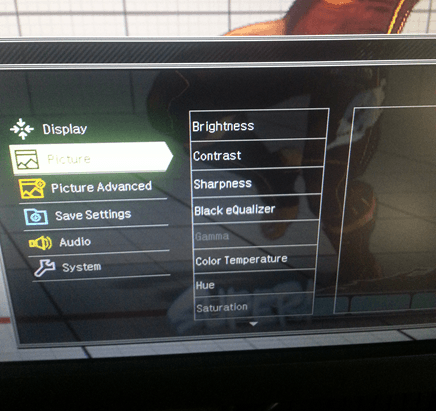
The BenQ RL2455HM offers various customization options that affect scaling, colors, responsiveness, and more.
Viewing Angles:
TN panels aren’t exactly known to have the best viewing angles, as the gamma curve dramatically shifts when viewing from different angles. The RL2455HM is advertised to have a 170/160 viewing angle. While everything looks great when looking at the monitor straight on and at eye level, the aforementioned gamma shift is apparent when viewing from different angles. I can’t fault BenQ for this, as it’s a drawback of TN panel technology that affects numerous monitors. The 24-inch size is suited for gamers looking to play solo, so as long as you keep it at eye level, everything pops and looks great.
Black, White, and Color Output:
The RL2455HM comes with various customization options, so for gamers looking to tweak almost every aspect of their picture, you’re in luck. This monitor comes with several picture modes, including: Standard, Movie, Photo, sRGB, Eco, RTS 1, RTS 2, and three Gamer profiles. The differences between all of the modes are slight, with the exception of Eco, as it dims the backlight and over-saturates the colors. Personally, I stuck with the RTS 1 mode, as it is the factory default and can be customized. You are able to control the black eQualizer, color temperature, hue, and saturation in this mode as well. Some modes such as sRGB prevent you from making several picture adjustments, as sRGB is typically the “out of the box” mode to resemble D65. The color temperature controls allow you to individually tweak RGB values to your liking, which is a useful feature if you’re looking to calibrate the display with a colorimeter.
The black eQualizer is useful when trying to increase the detail in dark scenes without directly impacting the white level of the monitor. It does this by adjusting the gamma curve for dark gray, bringing out more detail in darker tones. Using the test images from Lagom, I took a few pictures to showcase the difference between black eQualizer set to 0 (turned off), and set to 20, its max setting.
First, with black eQualizer turned off. Notice how the top row of squares are hard to see:
Now, with black eQualizer turned to 20, its max setting. Notice the increased visibility in the top squares:
Similarly, the default contrast setting of 50 looked good enough to resolve most of the squares on the test pattern. I wouldn’t recommend exceeding this number too much unless you want eye-bleeding whites, which can be fatiguing:
Editor’s Update (01/22/2015):
Managed to do calibrated settings for the RL2455HM. They can be found below:
Picture Settings:
Brightness: 20
Contrast: 50
Sharpness: 5
Color Temperature: User Mode (R:98, G:99, B: 98)
Gamma: Gamma 3
AMA: High
Instant Mode: On
Picture Advanced:
Picture Mode: Standard
Display Mode: Full
Smart Focus: Off
Measured Black Level (Brightness 0): 0.09 cd/m²
Measured Black Level (Brightness 100): 0.30 cd/m²
Measured Black Level (Brightness 6): 0.13 cd/m²
Measured Contrast Ratio: 918:1
Measured White Point (without ICC profile): 6560 K
Measured White Point (BenQ RL2455HM ICC Profile Standard Mode): 6583 K
Download BenQ RL2455HM ICC Profile (Standard Mode)
Note: These settings were achieved using an i1 Display Pro, along with X-Rite i1 Profiler and BasICColor software. The GPUs used on the test computer are Nvidia GTX 970s running in SLI configuration, using stock settings. These settings require an additional ICC profile for accuracy. Use these settings at your own discretion, as they may look different on your display.
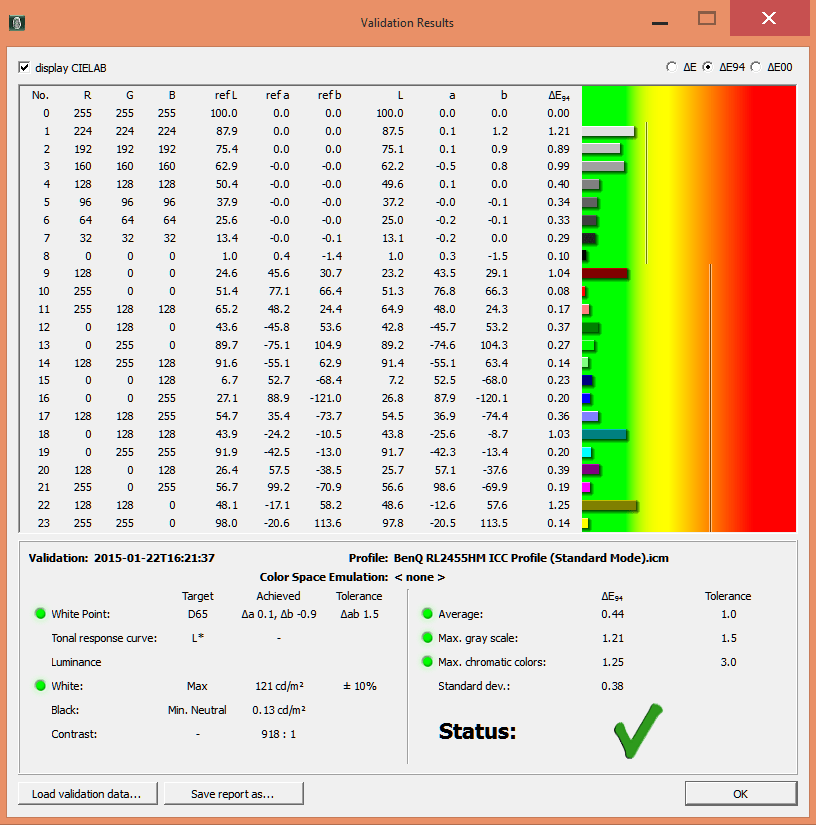
Scaling:
The RL2455HM features several Smart Scaling modes, most of which allow you to manipulate the picture into different simulated aspect ratios and screen sizes. While it’s a unique feature to have, I couldn’t really think of many applications to apply it where it would be beneficial. I suppose it’s a useful way to stretch an image that has an aspect ratio that’s not 16:9, without having it take up too much or too little of the screen. The important thing is that the RL2455HM handles scaling well with the Full and 1:1 modes, which is more than sufficient for most gamers. I don’t recommend using many of the Smart Scaling modes personally, because it disables the built in AMA overdrive function of the monitor, resulting in increased motion blur.
Measured Input Lag:
Designed primarily as a monitor for gamers, by gamers, it’s extremely important for the RL2455HM to offer near lagless gameplay performance. After all, it is the official monitor of the Major League Gaming 2013 Pro Circuit, as well as Street Fighter tournaments hosted by Level|Up. Using our dedicated lag testing device, which is used for all measurements in our input lag database, I tested all of the picture modes available on the RL2455HM, outputting a 1080p/60hz signal to the monitor. Interestingly, all of the picture modes offered nearly-identical values when tested with the lag tester, and it didn’t seem to matter whether Instant Mode was enabled or not (a mode designed to further reduce input lag). The measurements below were recorded under RTS 1 mode, with AMA set to High and Instant Mode enabled:
- Top: 3.0ms
- Middle: 10.2ms
- Bottom: 17.2ms
Averaging out all of the measurements results in approximately 10ms of input lag, which is excellent and in line with other near-lagless displays such as the ASUS VH236H, also known as the tournament standard “EVO” monitor. Considering our lag tester accounts for the display’s black-to-white response time in this measurement as well, you won’t have any issues using this monitor for any kind of serious gameplay, whether it’s a professional gaming tournament or otherwise.

The BenQ RL2455HM has an average input lag of approximately 10ms under RTS 1 mode, falling under our highest “Excellent” category.
Gaming Performance:
Being a competitive fighting game player myself, I also want to offer my opinion on the monitor’s gaming performance. Using Super Street Fighter IV: Arcade Edition 2012 as my preferred method of testing, it was very easy for me to adjust to the RL2455HM, offering identical performance to the tournament standard ASUS VH236H. I had absolutely no difficulty performing strictly-timed combos and links; the monitor felt very clean and responsive. I invited some friends over to run some extended gameplay sessions and they reported the same buttery-smooth response that I felt. Interesting note: I didn’t notice any additional input lag by having a 720p signal scaled up to the monitor’s native 1080p resolution using the display’s scaler. While I don’t currently have a scientific way to measure the input lag of 720p sources on 1080p displays, running the Xbox 360 at 720p on the RL2455HM felt just as smooth as having the Xbox handle the 1080p scaling. This should be great news to Playstation 3 owners that have to deal with the lack of dedicated 1080p upscaling across all games. I personally recommend using the RTS 1 mode with AMA set to High, and Instant Mode turned on.
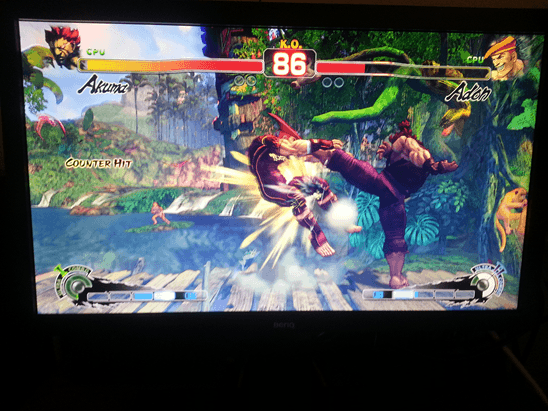
The BenQ RL2455HM felt great playing Super Street Fighter IV: Arcade Edition 2012. (CPU vs CPU pictured for screenshot purposes)
Motion Blur:
The RL2455HM handles motion decently enough, but only under the right settings. As mentioned earlier in this review, the monitor features a mode called Advanced Motion Processing, or AMA for short. It’s BenQ’s version of over-driving the panel to push a faster response time to reduce motion blur, and what I suspect is the main force behind the advertised 1ms GTG response time. The AMA setting has 3 modes: Off, High, and Premium. To illustrate the differences between the modes, I tested the monitor using Blur Busters’ Motion Testing website called Test UFO (special thanks to Mark Rejhon for creating this excellent site). The results are pictured below.
First, AMA set to Off:
Second, AMA set to High:
Finally, AMA set to Premium:
As you can see from the screenshots, there is a noticeable after-glow present when over-drive is enabled, especially in Premium mode. While you can disable AMA and prevent the after-glow, the motion blur increases significantly. I heavily advise against disabling AMA, as it can be disorienting to serious gamers. When AMA is set to High, the after-glow is mild and strikes a great balance between Off and Premium. I personally disliked using the Premium setting as the after-glow was very pronounced, and was rather fatiguing to me. I feel that most gamers will be satisfied leaving the AMA setting to High, which is the factory default setting out of the box, as it handles the motion blur reasonably enough.